
26 Apr Azure 101. Exploring the Azure Portal and Key Services
Introduction
Welcome to my first technical article on my blog! I’d describe you quickly what is Azure and how to start a journey with it. Besides of that, it’s first blog post in the Azure Journey with Powershell path… Let’s get started! Microsoft Azure is a comprehensive cloud computing platform that offers a wide range of services to build, deploy and manage applications across a global network of data centers. As a beginner, understanding the Azure Portal and its key services is crucial to make the most of the platform. In this post we will explore the Azure Portal, familiarize ourselves with its interface and discuss some essential Azure services that every beginner should know.
Signing Up for a Free Azure Account
To start exploring the Azure Portal, you first need to sign up for a free Azure account. Microsoft offers a 30-day trial with a $200 credit to experiment with various Azure services. To sign up visit the Azure Free Account page (https://azure.microsoft.com/en-us/free/) and follow instructions.
Navigating the Azure Portal
Once you signed up and logged into your Azure account you will be taken to the Azure Portal. The portal is a web-based, unified console that provides access to all Azure services and resources.
Key components of the Azure Portal include:
- Dashboard – central area where you can pin frequently accessed resources, monitor resource usage and view notifications.
- Left Navigation Pane – contains shortcuts to essential Azure services such as App Services, Virtual Machines, Storage Accounts and SQL Databases. You can also access the “All services” section to view the complete list of available Azure services.
- Global Search Bar – at the top of the portal, the global search bar allows you to search for resources, services and documentation.
- Settings and Account Management – in the top-right corner of the portal – you can find options to customize the portal’s appearance, manage your account settings and view billing information.
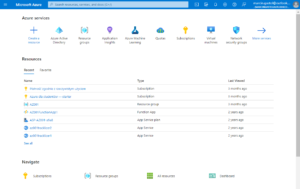
Essential Azure Services for Beginners
As a beginner, it’s essential to familiarize yourself with the following Azure services – I guess those are the most crucial to start with and be introduced with most popular services:
- Azure Virtual Machines (VMs) – are on-demand, scalable computing resources that allow you to run virtualized operating systems and applications. You can choose from a wide range of VM sizes and types based on your requirements.
- Azure App Services – enable you to build, deploy and scale web applications and APIs using various programming languages, including .NET, Java, Node.js, Python and PHP. It provides built-in support for continuous integration, deployment and monitoring.
- Azure Storage – is scalable and highly available storage service that supports blob, file, queue, and table storage. It allows you to store and retrieve large amounts of unstructured and structured data.
- Azure SQL Database – managed, scalable and intelligent relational database service that supports a wide range of applications. It provides automatic backups, performance monitoring and threat detection features.
- Azure Functions – is a serverless compute service that allows you to run small pieces of code (functions) without worrying about managing the underlying infrastructure. It’s ideal for event-driven scenarios and executing code in response to triggers.




No Comments